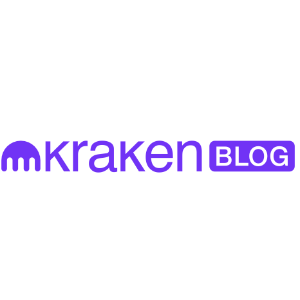
Your trading reflexes, upgraded. With the new Trade Shortcut module in Kraken Desktop, you can now place pre-configured trades instantly — no forms, no hesitation. Build custom buttons for any strategy, from quick entries and exits to smart OSO setups. Speed, precision, and control — now at your fingertips. Trade Shortcuts on Kraken Desktop On Kraken Desktop, you can now: Create and execute one-click trades Automate take profits and stop losses Dynamically adjust to the active market Trade with unmatched speed — one-click entries, exits and OSO setups. What do these Trade Shortcut settings mean? Option What it lets you do Market Pin to a fixed market or adapt dynamically based on your active module Order Type Market, Limit, Ask/Bid, Stop Loss, Take Profit, Trailing Stop (and more) Funding Type Trade with Spot or Margin funds Quantity Set fixed size or use a % of available balance Trigger Signal Use Last, Index, or Mark Price for execution logic Price Offsets Use negative/positive offsets for limit orders or trigger distances Attached OSO Automatically link Take Profit and Stop Loss with OCO logic Reduce Only Prevent increasing position size — use to manage exits only Sound Events Get audible cues for Filled, Rejected, or Partially Filled orders Labels Auto-generated from order config — or create custom names Setting up a limit buy shortcut with built-in TP/SL logic pic.twitter.com/JRhmBujuCp — Kraken Desktop (@KrakenDesktop) August 4, 2025 Five ways traders are using Trade Shortcuts Make fast entries without hesitation Market moving? A one-click shortcut lets you enter instantly — with predefined size and risk controls. Set your profit targets without hovering Attach take profit levels that auto-trigger with precision — even while you’re watching another chart. Exit losers, fast Keep a “Sell Market – Reduce Only” shortcut always ready to flatten losing positions on demand. Automate your discipline Set fixed-size entries and stops to enforce consistent trading rules — no second-guessing. Switch strategies with one preset Create Trade Shortcut presets for different market conditions (e.g., “Choppy,” “Breakout,” “Reversal”). Your trades. Your rules. No delay. pic.twitter.com/kTtybLUvnK — Kraken Desktop (@KrakenDesktop) August 1, 2025 Where to find it You’ll see Trade Shortcuts live in Kraken Desktop : In any board or split module layout Via the “Configure” panel → Trade Shortcut Inside the “Edit Module” panel for customizing buttons Trade Shortcuts are currently available only on Kraken Desktop Pro tips for power users Use auto-labeling for clear intent (e.g., “Buy Limit 25% 1TP/1SL”) Keep your emergency exits (e.g., full sell Reduce Only) at the top Create presets for different strategies and markets Turn on “Skip confirmation” for true single-click trading Review your OSO setups before high-volatility sessions Open the Quick Trades layout on Kraken Desktop A quick reminder Trade Shortcuts are powerful tools and should be configured carefully. Always verify trigger signals, size, and attached orders before use — especially with Skip Confirmation enabled. Trade Shortcuts on Kraken Desktop The post Trade Shortcuts now live on Kraken Desktop appeared first on Kraken Blog .
